Fill in the import template
A guide to filling in the import template
Once you have downloaded the template used to import your organization into Woba, you are ready to fill in the document - to do this you must be quite precise with your formatting so that the platform approves the information.
When you open the template you downloaded from Woba Analytics, the document looks like the image below.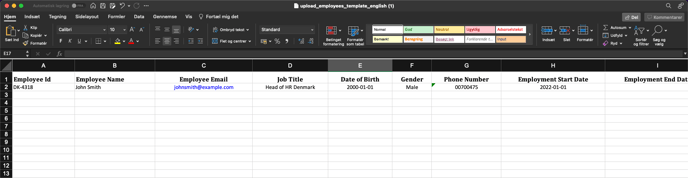
Note: the top row is the column headers - these must NOT be changed. The row below is just an example, which can be deleted.
Fill in the template
Below, each column is explained one by one, with corresponding examples in the tables.
Employee ID
Employee ID DK-5318 AH13425 1245566 In this column, you can assign a unique ID to the employee.
Both numbers, letters and hyphens may be used in this column.
Employee Name
Employee Name John Smith Asta-Marie Hansen Nikolai T. Nielsen In this column you can write the employee's full name.
Letters, periods, and hyphens may be used in this column.
This field is mandatory.
Employee Mail
Employee Mail johnsmith@example.com name@mail.com support@woba.io In this column, you can assign an email to the employee, which is used to log in to the platform. This is usually a work email.
Write emails without links and in lowercase letters.
This field is mandatory.
Job Title
Job Title Head of HR Denmark Co-founder 1. Line Supporter In this column you can write the employee's title. This information is only for your own overview and is not used for anything further on the platform.
Letters, numbers, periods and hyphens may be used in this column.
Date of Birth
Date of Birth 2000-01-01 1988-12-12 1992-06-26 In this column you can write the employee's birthday. This information can be used for filtering by age.
Only numbers and hyphens may be used in this column. In addition, the date must be entered in the format yyyy-mm-dd and give an age between 13 and 100 years.
Gender
Gender Male Female Other In this column you can write the gender of the employee. This information can be used for filtering by gender.
Only the following values may be written in this column: "Male", "Female" or "Other". All other values cannot be recognized by the system and will cause errors.
Phone Number
Phone Number 00700475 13 14 99 20 +45 40 31 50 30 In this column you can write the employee's phone number. This information is solely for your own overview and is not used for anything on the platform. Likewise, Woba does not send anything to the number.
Only numbers, country code and spaces may be written in this column.
Employment Start Date
Employment Start Date 2022-01-01 1999-12-11 2015-09-08 In this column you can write the date that the employee was hired. This information can be used for filtering by seniority.
Only numbers and hyphens may be used in this column. In addition, the date must be entered in the format yyyy-mm-dd and be a date in the past.
Employment End Date
Employment End Date 2015-01-01 2018-09-12 2023-01-05 In this column you can write the date that the employee stopped being employed - requires that "Employment Start Date" is filled in. This information can be used for filtering by seniority.
Only numbers and hyphens may be used in this column. In addition, the date must be entered in the format yyyy-mm-dd and be a date in the past.
Voluntary Resignation
Voluntary Resignation Yes No In this column you can write whether the employee ended his/her employment voluntarily or not. This information is only for your own overview and is not used for anything on the platform.
Only the following values may be written: "Yes" or "No" in the column. All other values cannot be recognized by the system and will cause errors.
Salary
Salary 20000 350000 1500000000 In this column you can write the employee's annual salary in DKK. This information is only for your own overview and is not used for anything on the platform.
Only numbers may be written in this column.
Archived
Archived Yes No In this column, you can write whether the employee should be listed as active or inactive in Woba. If the field in the column is empty, the employee will be listed as active by default.
Only the following values may be written: "Yes" or "No" in the column. All other values cannot be recognized by the system and will cause errors.
Department1
Department1 Global HR Afdeling nr. 201 Customer-Sucess In this column you can write the parent level of the department that the employee is a part of.
Both letters, numbers, hyphens and periods may be written in this column.
This field is mandatory.
Department2-10
Department 1 Department 2 Department 3 Global HR HR Denmark Department no. 201 Customer-Success Customer Support It-support In these columns, you can write any sub-departments for the department in Department1.
If there are no sub-departments, the fields can simply be left blank.
Department Manager and Company Admin
Department Manager Company Admin Yes No No Yes In these columns, you can write whether an employee should have admin rights.
Only the following values may be written: "Yes" or "No" in the columns. All other values cannot be recognized by the system and will cause errors.
If "Yes" is written in the Department Manager column, "No" must be written in the Company Admin column and vice versa. If the employee is not to be assigned admin rights, both of these columns can simply be left empty or with "No" in both columns"
Tip: Once you have filled in the template with all the information to be imported into Woba, it is a good idea to validate whether the document can be successfully uploaded to Woba. In this way, you avoid unwanted errors.