Advanced filtering options
A guide on the filtering options in Woba Analytics
In Woba Analytics you have the option to filter on many different parameters. When you are in the Overview, Risk Map or report, you can choose at the top of the screen which survey and departments you want to see data from.
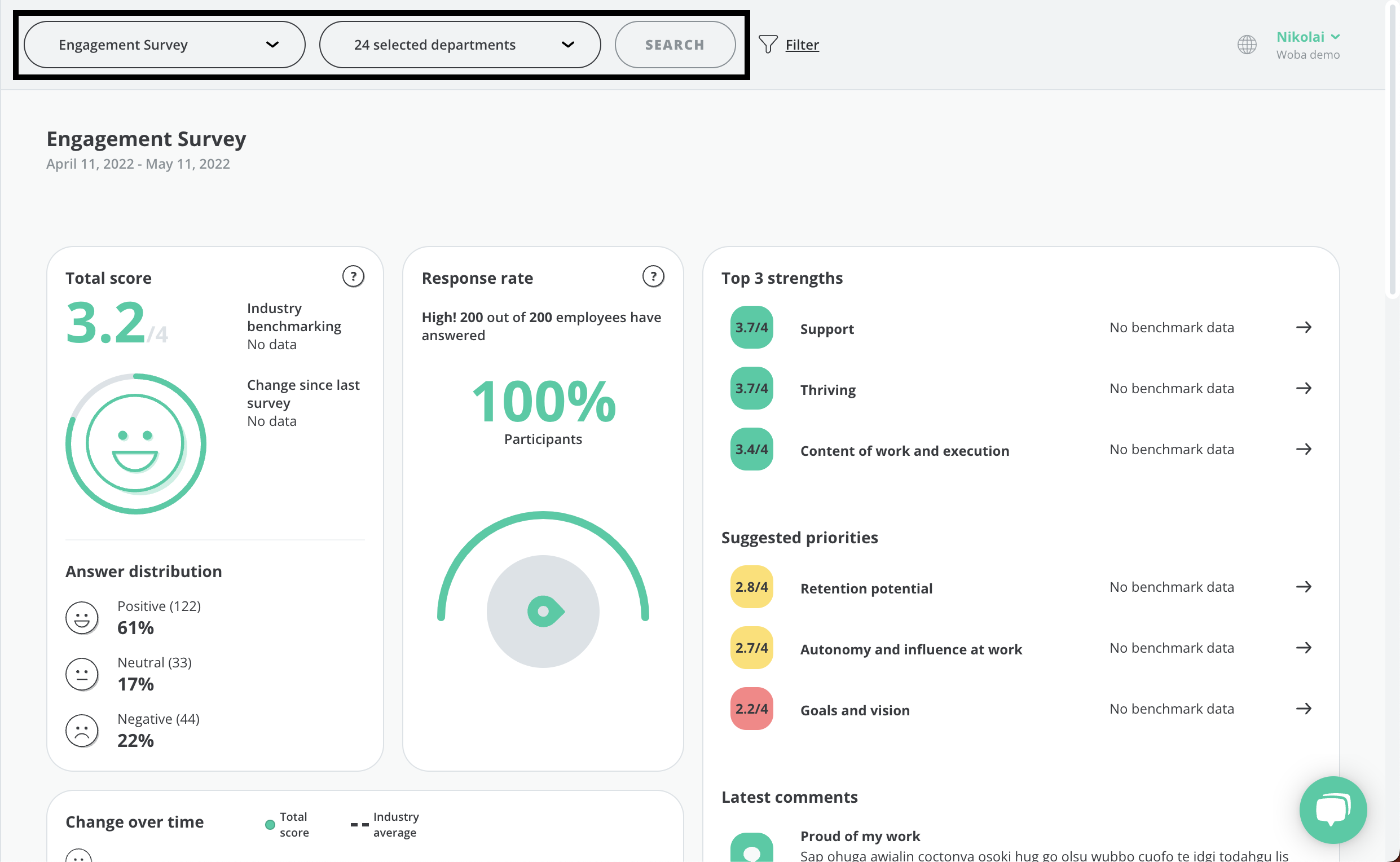
Results from an ongoing survey are updated in real-time, so you are always up-to-date in the Overview and Risk Map.
If you want to filter on more variables than just research and departments, you can click ![]() Filter on the right side.
Filter on the right side.
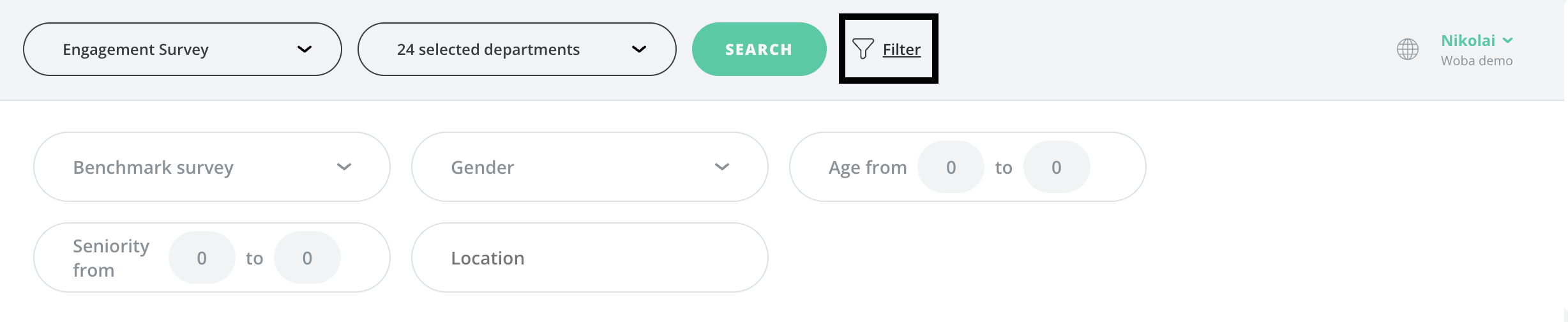
This will allow you to filter on the following parameters:
- Benchmark survey
- Gender filtering
- Age filtering
- Seniority filtering
- Location filtering
- Employee Filtering
You can click one of the filters above that you would like to have elaborated to scroll down directly to it.
Note: that filterings always follow the anonymity limit of a selected survey.
Benchmark survey
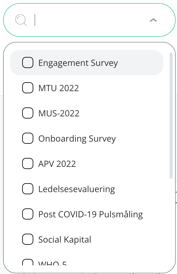 Shows a foundation for comparison with a previous survey. This can e.g. be used to see how the total score for the company has changed since a similar measurement from an earlier point in time.
Shows a foundation for comparison with a previous survey. This can e.g. be used to see how the total score for the company has changed since a similar measurement from an earlier point in time.
The benchmark survey filter can also be combined with other filters to get an overview of how a department, age group, gender, etc. have developed.
In addition, this function can also be used to compare your data with the industry average, so that you can see if your company is above or below similar surveys from companies in the same industry.
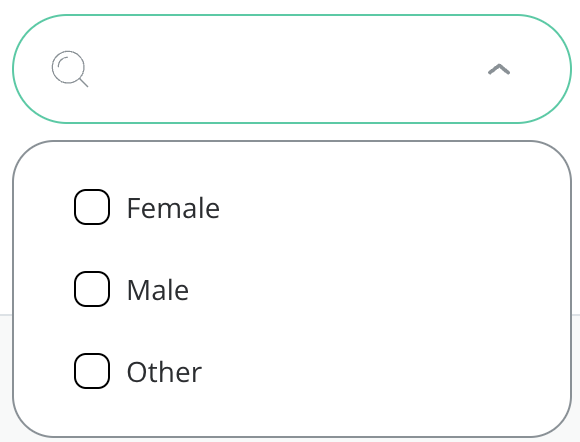
Gender filtering
Age filtering
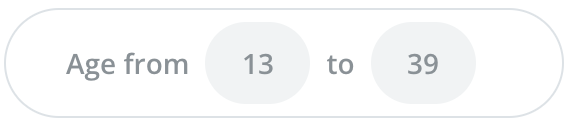 Shows data based on age interval. You can write an age from 13 to 100 years old, as this is the age range it is possible to associate with an employee in the settings.
Shows data based on age interval. You can write an age from 13 to 100 years old, as this is the age range it is possible to associate with an employee in the settings.
Seniority filtering
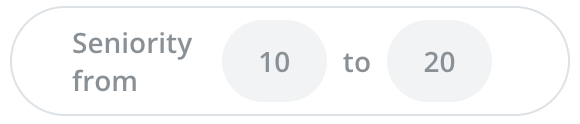 Shows data based on an interval of years of seniority an employee has in the company. You can enter the number of years between 0 and 100 in each field, however, the first number must be lower than the second before the filtering gives any result.
Shows data based on an interval of years of seniority an employee has in the company. You can enter the number of years between 0 and 100 in each field, however, the first number must be lower than the second before the filtering gives any result.
Location filtering
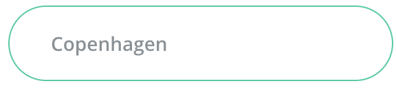 filtering to work, there must be a location associated with the departments in Woba. The location entered in the filtering field must be exactly matched with the location as it is written in the department settings.
filtering to work, there must be a location associated with the departments in Woba. The location entered in the filtering field must be exactly matched with the location as it is written in the department settings.Employee Filtering
Displays data based on the selected employee(s). To enable this filtering, the survey must be non-anonymous.
Remember that you must click Search before any selected filtering takes effect.