Survey Calendar
Woba’s Calendar is your tool for scheduling, distributing, and managing surveys – from the first invitation to the final reminder. With the Calendar, you gain full overview and control of the entire process, ensuring smooth and efficient distribution tailored to your organization and employees. Whether you’re running a WEA, engagement survey, onboarding survey, or performance review, the Calendar gives you the flexibility to manage timing, participants, and communication – without compromising on simplicity or structure.
🎯 What can you do with the Calendar?
-
Schedule surveys – set start and end dates, and decide how often a survey should repeat
-
Select participants – easily choose the departments or employees to receive the survey
-
Set up invitations and reminders – use Woba’s standard templates or customize them to fit your tone of voice
-
Manage surveys – stop, delete, or extend surveys with just a few clicks
-
Control access rights – define who can view which results
📅 Overview and flexibility
With the Calendar, you have a single place to keep track of all your surveys. This gives you:
-
Overview of scheduled, ongoing, and completed surveys
-
Flexibility to adjust deadlines, add reminders, or update settings along the way
-
Peace of mind knowing invitations and reminders are sent automatically, so you can focus on turning insights into action
❓ Ready to dive in?
Here you’ll find guides to the most important Calendar features:
- How do I schedule a survey?
- How do I set up invitations & reminders?
- Can I edit the introduction text for a survey?
- How do I add additional reminders to an ongoing survey?
- How do I stop a survey?
- How do I delete a survey?
- Can I extend the response deadline for a survey?
- How can I set up survey conditions?
- How do I control who can view results for a specific survey?
- Advanced permissions at survey level – where can I find them?
- How do I enable kiosk mode for a survey?
- Where can I find the QR code for kiosk users?
How do I schedule a survey?
Once you have designed a survey or chosen a Woba template you want to use, you are ready to schedule the survey.
You schedule a survey by going to: Surveys > Calendar.
1. Navigate to the Calendar.
2. Select ![]() Schedule a new survey.
Schedule a new survey.
3. Select the questionnaire template you want to send out.
4. Mark the departments or employees that should receive the survey.
5. Select a start and end date for the survey.
6. If the survey is to be sent out several times on a regular basis, you can choose how often it.
7. Leave ![]() Turn on Invitations and
Turn on Invitations and ![]() Turn on Reminders on/off.
Turn on Reminders on/off.
Default reminders will be sent to the respondents of the survey. If the survey period is equal or less than two weeks, one will be sent halfway through the surveys period and the other on the second last day. If the survey period is greater than two weeks, then reminders will be sent 1/3 into the period, another at 2/3 into the period, and the final on the second last day. Reminders are sent at 09:00 if you want to customize the reminder disable this
8. Select Schedule survey.
9. Your survey is now scheduled.
How do I set up invitations & reminders?
When you have planned your survey in Woba, you can set up invitations and reminders yourself afterward, if you have not enabled Woba to do it for you automatically.
You set up invitations and reminders by going to: Surveys > Calendar > *Select invitation/reminders for the survey*
Set up invitations
1. Navigate to the Calendar and select Invitations next to the survey.
2. Select Invitations in the menu at the top.
3. Select the survey you want to send an invitation to.
4. Write who is the sender of the invitation.
5. Write the Subject of the invitation - this is usually pre-made, but can be freely edited (The text "*|SURVEYNAME|*" will automatically change to the name of the survey when it is sent out.
6. Choose which language the invitation should be sent out in.
7. Select the time and date when the invitation should be sent, or select
Send now if it should be sent immediately.
8. In the free text field at the bottom, you can edit the text of the invitation that is sent out or you can use Woba's standard invitation (recommended).
9. Click Send and your invitation will be saved.
Tip: on the right side of the screen is an example of what the invitation email sent to the recipients of the survey looks like.
Set up reminders
1. Navigate to the Calendar and select Reminders next to the survey.
2. Select Invitations in the menu at the top.
3. Select which survey you want to send a reminder for.
4. Turn on
Reminder.
5. Write who is the sender of the reminder.
6. Write the Subject for the reminder - this is usually pre-made but can be freely edited (The text "*|SURVEYNAME|*" will automatically change to the survey name when sent out.
6. Choose which language the reminder should be sent out in.
7. Select the time and date when the reminder should be sent, or select
Send now if it is to be sent immediately.
8. In the free text field at the bottom, you can edit the text of the reminder that is sent out or you can use Woba's standard reminder (recommended).
9. Press Send and your reminder will be saved.
Tip: it is a good idea to send out several reminders during the survey period. This helps to ensure a higher response rate. Read more about how to get a higher response rate.
Can I edit the introduction text for a survey?
The introduction text is managed by Woba.
If you wish to make changes, please contact Woba at support@woba.io.

How do I add additional reminders to an ongoing survey?
You can easily add more reminders to a survey – both before it is sent out and while it is still ongoing.
-
Navigate to the Calendar and click Reminders next to the survey
-
Select Invitations from the top menu
-
Choose the survey you want to send a reminder for
-
Enable
 Reminder
Reminder -
Enter the sender name for the reminder
-
Write the subject line – this is usually pre-filled, but can be edited freely
(The text "|SURVEYNAME|" will automatically be replaced with the actual survey name when the reminder is sent)
-
Select the language the reminder should be sent in
-
Choose the time the reminder should be sent – or select
 Send now if it should be sent immediately
Send now if it should be sent immediately -
In the free-text field at the bottom, you can customize the message content, or use Woba’s default reminder (recommended)
-
Click Schedule to save and send your reminder
Tip: It’s a good idea to schedule multiple reminders throughout the survey period.
This helps increase your response rate.
Read more: Tips for improving your survey response rate
How do I stop a survey?
-
Navigate to the Calendar
-
Click
 next to the ongoing survey
next to the ongoing survey -
Click
 Stop survey
Stop survey -
You’ll be asked to confirm – click Yes to stop the survey
-
The survey will now be marked as completed
How do I delete a survey?
-
Navigate to the Calendar
-
Click
 next to the survey you want to delete
next to the survey you want to delete(Note: Ongoing surveys cannot be deleted)
-
Select Delete
-
You’ll be asked to confirm the action – click Yes
-
Your survey is now deleted
Can I extend the response deadline for a survey?
If you want to give your employees a bit more time to complete a survey, you can extend the response deadline.
-
Navigate to the Calendar
-
Click the
 next to the survey you want to extend
next to the survey you want to extend -
Click the current end date in the survey period field
-
Select a new end date
-
Click Save changes
-
You’ll be asked whether you want to update the survey notifications.
It's often a good idea to send a reminder about the extended deadline
Note: You cannot extend the response deadline for a survey that has already been completed.
How can I set up survey conditions?
How do I control who can view results for a specific survey?
Once you’ve created a survey, you can define which parts of the survey each admin should have access to.
By default, admins have access to everything listed below except "See total score in report", which must be enabled manually.
Below is an overview of all available permissions:
-
View results: Grants access to view the survey in both the Risk Map and Overview.
-
View reports: Allows the admin to view and download reports for the survey.
-
See total score in report: Controls whether the overall score is shown in the report.
-
View survey comments: Grants access to read open comments submitted in the survey.
-
Access action plans: Allows the admin to open and follow up on action plans linked to the survey.

This flexibility ensures that access is aligned with the survey’s purpose while maintaining data security and relevance for all involved.
Here are some key advantages of using these permissions:
-
Purpose-based access: Adjust access depending on survey type. For example, HR may have broad access to engagement surveys, while a sensitive workplace assessment may only be visible to a few trusted users.
-
Protection of sensitive data: Highly sensitive surveys can be limited to only essential personnel, even if they typically have broader system access.
-
Project-specific access: Managers can be granted access only to the surveys they are responsible for, without seeing unrelated surveys.
-
Hierarchical control: You can configure permissions so that, for example, a department manager only sees results for their own department in one survey, while having broader access in another.
-
Time-limited access: Temporary access can be given to external consultants without affecting their overall permissions in the system.
Advanced permissions at survey level – Where can I find it?
- Find the survey you want to manage permissions for in the Calendar.
- Click
 next to the survey.
next to the survey. - Select Permissions from the top menu.
- Here you can add a new permission by clicking Add
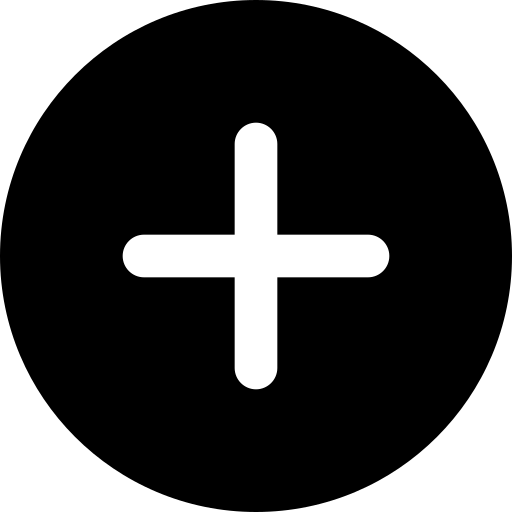 .
.
If you want to Edit
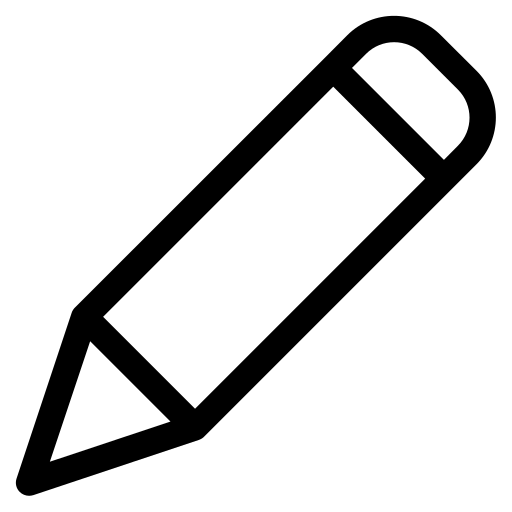 or Delete
or Delete 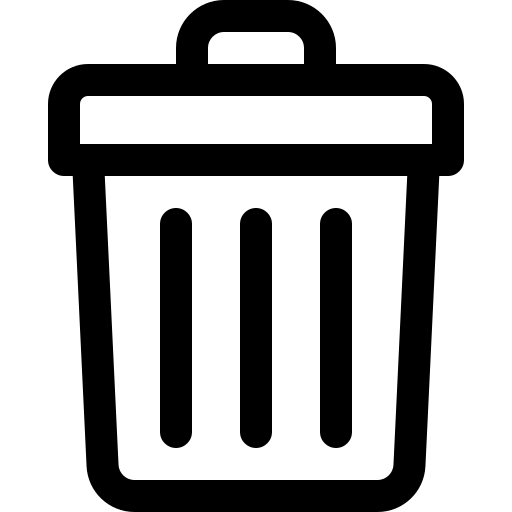 an existing permission, you can do that from this page as well.
an existing permission, you can do that from this page as well. - Choose the admin type the permission should apply to.
(If you select “Individual admin,” you can assign specific employees and departments the permission should cover.)
- Select which data areas the permission includes by toggling each option on or off

(e.g. reports, comments, or total company score)
- Click Save.
Note: Department admins can only view data that is enabled and comes from departments they are assigned to.
How do I enable kiosk mode for a survey?
Do you have employees who need to complete a survey but shouldn’t receive it via email?
Then you can enable kiosk mode during the setup of your survey.
-
Create your kiosk users (see how here)
-
Navigate to the Survey Designer and schedule a new survey
-
Go to Settings in the top menu
-
Enable Kiosk mode
-
Kiosk mode is now active. If kiosk mode is enabled for an employee, they can complete the survey using a direct link.
Learn more → Generate QR code for kiosk surveys
Where can I find the QR code for kiosk users?
Employees who don’t log in using their email address but instead use their employee ID can scan a QR code to access your surveys.
To increase your response rate, the QR code can be displayed in shared areas such as break rooms, making it easy for more employees to participate.
Make sure you have added your kiosk users to your account and enabled kiosk mode for the survey before creating the QR code.
-
Navigate to the Calendar
- Select
 next to the survey
next to the survey -
Click Settings in the top draft menu
-
Enable Kiosk mode
-
Copy the survey link
-
Open a new tab and paste the survey link
-
Click the three dots in the top-right corner
-
Hover over Cast, then select Save and share
-
Choose Generate QR code
Please note: Steps 7–10 may vary depending on your browser.
The instructions above are based on Google Chrome.

